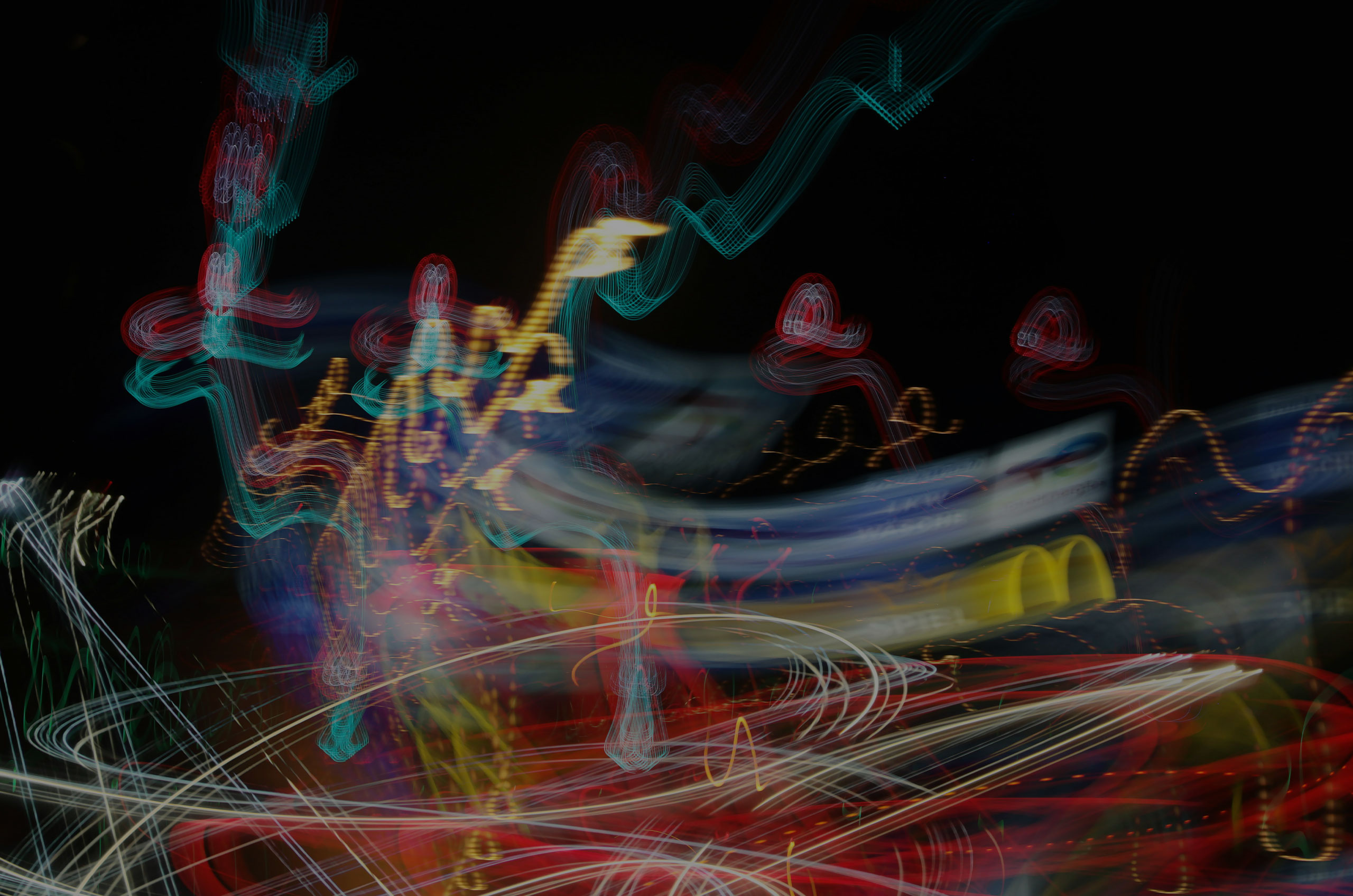💻✨ Google Workspace for Dummies: ETS Edition
Welcome to The Plug Network’s Digital Home!
Congratulations fam 👏🏾 You’re officially part of the Eat The Scroll 2K26 Bible Challenge! 🎉
This isn’t just a Bible plan. It’s a movement.
Over the next six months, we’ll be reading, growing, and sharing together — and all of that will live inside your Google Workspace account powered by The Plug Network.
So whether you’re tech-savvy or your last “Google” was “how do I log into Google?” this guide is for you 😅
🔌 What Even Is Google Workspace?
Think of it as our digital headquarters.
It’s how we’ll stay connected, stay organized, and stay in the Word.
Here’s what you get access to:
- Gmail: your new official ETS email (example: jdoe@theplugntwrk.com)
- Google Drive: where we store devotionals, PDFs, and reflection templates
- Google Docs: where group reflections and shared notes will live
- Google Meet: where we’ll host prayer nights, Q&As, and mid-challenge check-ins
- Google Calendar: where all events and reading reminders will automatically appear
- Google Classroom: our home base for all course modules, updates, and weekly check-ins
🧠 Step 1: Logging Into Your Account
You’ll receive your new credentials shortly from the admin team.
Here’s how to log in:
- Go to 👉🏾 mail.google.com
- Enter your email:
firstinitiallastname@theplugntwrk.com - Enter your temporary password (check your welcome email!)
- When prompted, create your own secure password. (Pro tip: Don’t make it “Jesus123” 😇)
- Once inside, you’re home. Welcome to The Plug Network’s digital campus.
🏠 Step 2: Join the Google Classroom
This is where we’ll post:
- Weekly readings and devotionals
- Discussion threads and journaling prompts
- Replay links for teaching sessions
- Group messages and updates
🧭 To join:
- Click this link: Join the ETS Google Classroom
- Sign in using your @theplugntwrk.com email
- Select “Join Class”
- Enter the Class Code:
zmbz5tur
📚 Once you’re in, browse the “Classwork” tab to see upcoming readings and assignments.
🗓 Step 3: Add the ETS Calendar
You know how life gets busy. That’s why we’re giving you zero excuses to forget.
Add our shared calendar to see:
- Reading plan schedule
- Prayer calls
- Live sessions
- Group meetups
🗓 Add it here → ETS2K25 Calendar
Once you click, choose “Add to Calendar.” Boom. You’re synced.
🗂 Step 4: Access the Shared Drive
Our shared Google Drive is like your virtual library 📖
You’ll find:
- Devotional PDFs
- Video archives
- Templates for journaling & reflection
- Bonus teaching resources
🗂 Access the Drive here → The Plug Network Shared Drive
💬 Step 5: Stay Plugged In
Turn on notifications in Gmail and Classroom so you don’t miss:
- Daily check-ins
- Reading reminders
- Encouragement messages from Prophet Nasir and the team
Pro tip: Download the Google Classroom and Google Calendar apps on your phone for easy access on the go.
💡 Step 6: Having Trouble?
No worries, we got you.
If you’re locked out, confused, or just overwhelmed (it’s okay, we’ve all been there 😅):
📧 Email: Hello@theplugntwrk.com
🧑🏾💻 Or message your assigned admin directly. We’ll make sure you’re set up and ready.
🙌🏾 Final Words
This Google Workspace isn’t just tech, it’s infrastructure for encounter.
Every doc, every email, every prayer call is a doorway for God to speak.
So take this seriously. Organize your space. Bookmark your portals. And show up every week ready to Eat The Scroll.
Welcome to the family. 💚
Let’s make the Word of God our diet again.
🪄 Quick Links Summary:
- Login to Email: mail.google.com
- Join Classroom: classroom.google.com (Class Code:
zmbz5tur) - Add Calendar: ETS2K25 Calendar
- Access Shared Drive: The Plug Network Drive
- Support: Hello@theplugntwrk.com